TailGrids 의 샘플 Templates 들을 Svelte5 로 변환하며 runes 와 Tailwind CSS 사용법을 공부합니다. 외워질 때까지 여러번 반복하여 숙달합니다.
- SvelteKit Tailwind 튜토리얼 - 1일차 : Tailwind Labs
- SvelteKit Tailwind 튜토리얼 - 2일차 : Plugins & Tools
- SvelteKit Tailwind 튜토리얼 - 3일차 : Tutorial #1
- SvelteKit Tailwind 튜토리얼 - 4일차 : Tutorial #2
- SvelteKit Tailwind 튜토리얼 - 5일차 : Tutorial #3 ✔
0. 개요
- Bun 1.1.3 + Svelte 5 preview
- prettier
- prettier-plugin-svelte
- TailwindCSS 3.4.1 + typography
- Etc
- fonts : 한글 Noto Sans KR, D2Coding
1. 프로젝트 생성
참고
- 2024-02-26-svelte5-runes-example1 - 1. 프로젝트 생성
- SvelteKit Tailwind 튜토리얼 - 4일차
- 이전에 만들어 본 TailGrids Agency Site 와 많은 부분이 흡사하다.
TailGrids - Startup Site Template
top 화면
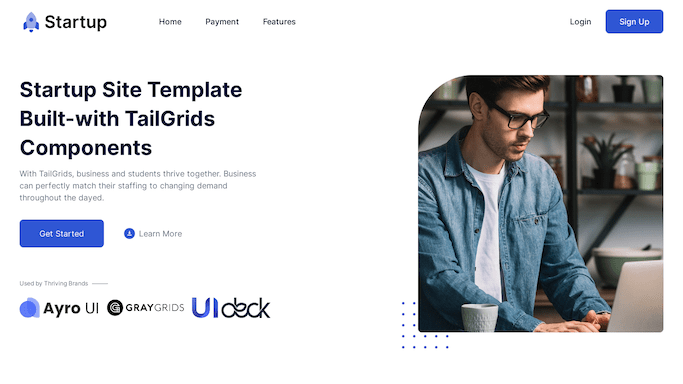
전체 화면

Template Section and Pages:
- Home
- Pricing
- Features
- Team Section
- FAQ
- Call to Action
- Testimonials
- Contacts Us
- Newsletter
- Log In & Sign Up
- Privacy Policy Page
- Legal Notice Page
- Terms of Service Page
- 404 Page
2. +page.svelte
작업 절차
- 전체 페이지를 하위 section 들로 구분하여 분리하다.
- 페이지 전체에서 사용할 상태를
$state객체로 선언하다. - section 컴포넌트 에
$state객체를 전달하여 공유한다. svelte:window로 window 이벤트를 bind 하여 사용한다.- 외부 데이터는 PageData 로 데이터를 받아 제어하고 전달한다.
- 아이콘 및 이미지 등의 리소스는
$lib/assets으로 분리한다. - 반복되어 자주 사용되는 html 템플릿도 svelte 컴포넌트로 분리한다.
- mobile 을 기준으로 tailwindcss 를 작성한다.
- window 속성 추가시
app.d.ts에 정의합니다.
전체 코드
1
2
3
4
5
6
7
8
9
10
11
12
13
14
15
16
17
18
19
20
21
22
23
24
25
26
27
28
29
30
31
32
33
34
35
36
37
38
39
40
41
42
43
44
45
46
47
48
49
50
51
52
53
54
55
56
57
58
59
60
61
62
63
64
65
66
67
68
69
70
71
72
73
74
75
76
77
78
79
80
81
82
83
84
85
86
87
88
89
90
91
92
93
94
95
96
97
98
99
100
101
102
103
<script>
import NavbarSection from './navbar-section.svelte';
import HeroSection from './hero-section.svelte';
import ServicesSection from './services-section.svelte';
import VideoSection from './video-section.svelte';
import PricingSection from './pricing-section.svelte';
import TeamSection from './team-section.svelte';
import FaqSection from './faq-section.svelte';
import CtaSection from './cta-section.svelte';
import TestimonialsSection from './testimonials-section.svelte';
import ContactSection from './contact-section.svelte';
import FooterSection from './footer-section.svelte';
import { onMount } from 'svelte';
// Child 의 변경사항이 Parent 로 전달되기 위해서는 Object 형태이어야 한다
// - scrolledFromTop 처럼 state 변수를 단순 전달하면 안올라온다
const navController = (() => {
/** @type {boolean} */
let isOpen = $state(false);
return {
toggle: () => {
isOpen = !isOpen;
},
get open() {
return isOpen;
},
};
})();
// Child 로의 변경사항은 실시간으로 전달된다
/** @type {boolean} */
let scrolledFromTop = $state(false);
// window 스크롤 세로 위치
/** @type {number} */
let y = $state(0);
$effect(() => {
// 사용자 스크롤에 의해 scrollY 가 변경되어야 갱신된다
scrolledFromTop = y >= 50 ? true : false;
// $inspect('navController =', navController.open);
});
onMount(() => {
$inspect(data);
//** DEBUG: 새로고침 이후 아래부분 작성 내용을 즉시 확인
window.scrollTo({
top: document.body.scrollHeight,
behavior: 'instant',
});
});
// Smooth scroll to top
function scrollToTop() {
window.scrollTo({
top: 0,
behavior: 'smooth',
});
}
/** @type { {
* data: import('./$types').PageData
* } } */
let { data } = $props();
</script>
<svelte:window bind:scrollY={y} />
<!-- 상단 메뉴 -->
<NavbarSection {scrolledFromTop} {navController} />
<HeroSection />
<ServicesSection />
<VideoSection />
<PricingSection />
<TeamSection />
<FaqSection />
<CtaSection />
<TestimonialsSection />
<ContactSection />
<FooterSection />
<!-- Back to top button -->
<button
onclick={scrollToTop}
type="button"
class="{!scrolledFromTop &&
'hidden'} !fixed bottom-6 end-6 z-30 rounded-full bg-red-600 p-3 text-xs font-medium uppercase leading-tight text-white shadow-md transition duration-150 ease-in-out hover:bg-red-700 hover:shadow-lg focus:bg-red-700 focus:shadow-lg focus:outline-none focus:ring-0 active:bg-red-800 active:shadow-lg"
id="btn-back-to-top"
>
<span class="[&>svg]:w-4">
<svg
xmlns="http://www.w3.org/2000/svg"
fill="none"
viewBox="0 0 24 24"
stroke-width="3"
stroke="currentColor"
>
<path stroke-linecap="round" stroke-linejoin="round" d="M4.5 10.5 12 3m0 0 7.5 7.5M12 3v18" />
</svg>
</span>
</button>
3. Section 컴포넌트
navbar-section.svelte
- header 태그 사용
- scrolledFromTop : 페이지의 최상단에서 벗어난 경우
- fixed 로 상단 고정 후, opacity-80 만큼 살짝 투명하게 처리
- navController.open : 메뉴 버튼이 open 된 경우
- 메뉴 버튼에 클래스 navbarTogglerActive 적용
- close 상태이면 풀다운 메뉴를 hidden 처리
- menuItems 로 풀다운 메뉴의 항목을 반복 처리
1
2
3
4
5
6
7
8
9
10
11
12
13
14
15
16
17
18
19
20
21
22
23
24
25
26
27
28
29
30
31
32
33
34
35
36
37
38
39
40
41
42
43
44
45
46
47
48
49
50
51
52
53
54
55
56
57
58
59
60
61
62
63
64
65
66
67
68
69
70
71
72
73
74
75
76
77
78
79
80
81
82
83
84
85
86
87
88
89
90
91
92
93
94
95
96
97
<script>
import { clickOutside } from '$lib/utils/click-outside';
import LogoSvg from '$lib/assets/template2/images/logo/logo.svg';
import LogoWhiteSvg from '$lib/assets/template2/images/logo/logo-white.svg';
/** @type { {
* scrolledFromTop: boolean,
* navController: {
* toggle: () => void,
* open: boolean
* }
* } } */
let { scrolledFromTop, navController } = $props();
$effect(() => {
$inspect('scrolledFromTop =', scrolledFromTop);
});
/** @param {Event} event */
function closeNav(event) {
if (navController.open) {
navController.toggle();
}
}
const menuItems = [
{ title: 'Home', anchor: '' },
{ title: 'Payment', anchor: 'payment' },
{ title: 'Biz Video', anchor: 'bizvideo' },
{ title: 'Features', anchor: 'features' },
];
</script>
<header
class="left-0 top-0 z-50 w-full {scrolledFromTop
? 'fixed z-50 bg-white bg-opacity-80 shadow-sm backdrop-blur-sm dark:bg-dark'
: 'absolute'}"
>
<div class="container mx-auto">
<div class="relative -mx-4 flex items-center justify-between">
<!-- logo icon -->
<div class="w-60 max-w-full px-4">
<a href={undefined} class="block w-full py-5">
<img src={LogoSvg} alt="logo" class="w-full dark:hidden" />
<img src={LogoWhiteSvg} alt="logo" class="hidden w-full dark:block" />
</a>
</div>
<div class="flex w-full items-center justify-between px-4">
<!-- Hamburger Menu -->
<div>
<button
use:clickOutside
on:click_outside={closeNav}
onclick={navController.toggle}
class="absolute right-4 top-1/2 block -translate-y-1/2 rounded-lg px-3 py-[6px] ring-primary focus:ring-2 lg:hidden {navController.open &&
'navbarTogglerActive'}"
>
<!-- Hamburger Icon -->
</button>
<!-- Pulldown menu -->
<nav
id="navbarCollapse"
class="absolute right-4 top-full z-40 w-full max-w-[250px] rounded-lg bg-white px-6 py-5 shadow transition-all lg:static lg:block lg:w-full lg:max-w-full lg:bg-transparent lg:shadow-none dark:bg-dark lg:dark:bg-transparent {!navController.open &&
'hidden'}"
>
<ul class="block lg:flex">
{#each menuItems as item}
<li>
<a
href="#{item.anchor}"
class="flex py-2 text-base font-medium text-dark hover:text-primary lg:ml-12 lg:inline-flex dark:text-white"
>
{item.title}
</a>
</li>
{/each}
</ul>
</nav>
</div>
<!-- Auth Menu -->
<div class="hidden justify-end pr-16 text-base font-medium sm:flex lg:pr-0">
<a href={undefined} class="px-7 py-3 text-dark hover:text-primary dark:text-white">
Login
</a>
<a
href={undefined}
class="rounded-lg bg-primary px-7 py-3 text-white hover:bg-opacity-90 dark:text-white"
>
Sign Up
</a>
</div>
</div>
</div>
</div>
</header>
video-section.svelte
- videoOpen 상태 변수 선언
- play 버튼 클릭시 true 상태로 변경
- 오른쪽 상단 X 버튼 클릭시, 또는 outside 클릭시 false 상태로 변경
- videoOpen 이 true 이면 youtube 를 autoplay 시킴
div > iframe으로 youtube 플레이 크기를 지정- youtube 링크 파라미터로 autoplay 와 mute 설정
1
2
3
4
5
6
7
8
9
10
11
12
13
14
15
16
17
18
19
20
21
22
23
24
25
26
27
28
29
30
31
32
33
34
35
36
37
38
39
40
41
42
43
44
45
46
47
48
49
50
51
52
53
54
55
56
57
58
59
60
61
62
63
<script>
import { clickOutside } from '$lib/utils/click-outside';
import VideoImg01 from '$lib/assets/template2/images/videos/image-01.jpg';
let videoOpen = $state(false);
</script>
<section id="bizvideo" class="relative z-10 overflow-hidden bg-primary">
<div class="container mx-auto">
<!-- content : Right side (sm 에서는 세로 정렬) -->
<div class="right-0 top-0 z-10 h-full w-full lg:absolute lg:w-1/2">
<div class="flex h-full w-full items-center justify-center">
<img
src={VideoImg01}
alt="video image"
class="left-0 top-0 z-[-1] h-full w-full object-cover object-center lg:absolute"
/>
<a
href={undefined}
onclick={() => {
videoOpen = true;
}}
class="absolute z-40 flex h-20 w-20 items-center justify-center rounded-full bg-primary md:h-[100px] md:w-[100px]"
>
<!-- ... -->
</a>
</div>
</div>
</div>
<!-- Video -->
{#if videoOpen}
<div
class="fixed left-0 top-0 z-50 flex h-screen w-full items-center justify-center bg-black bg-opacity-70"
>
<div
use:clickOutside
on:click_outside={() => {
videoOpen = false;
}}
class="mx-auto w-full max-w-[550px] bg-white"
>
<iframe
class="h-[320px] w-full"
src="https://www.youtube.com/embed/LXb3EKWsInQ?autoplay=1&mute=1"
>
</iframe>
</div>
<!-- video stop button : 오른쪽 상단 X 표시 -->
<button
onclick={() => {
videoOpen = false;
}}
class="absolute right-0 top-0 flex h-20 w-20 cursor-pointer items-center justify-center text-body-color hover:bg-black"
>
<svg viewBox="0 0 16 15" class="h-8 w-8 fill-current">
<!-- ... -->
</svg>
</button>
</div>
{/if}
</section>

testimonials-section.svelte
- snippet 으로 반복 템플릿 정의
each .. as반복 구문과 함께 활용
- snippet 을 뒷부분에 정의하고 싶으면 script 블록이 존재해야 한다.
- 안그러면 선언 전에 객체를 사용했다고 오류 메시지가 나온다. (작동은 됨)
1
2
3
4
5
6
7
8
9
10
11
12
13
14
15
16
17
18
19
20
21
22
23
24
25
26
27
28
29
30
31
32
33
34
35
36
37
38
39
40
41
42
43
44
45
46
47
48
49
50
51
52
53
54
55
56
57
58
59
<script>
import Testimonial5Img1 from '$lib/assets/template2/images/testimonials/testimonial-05/image-01.jpg';
import Testimonial5Img2 from '$lib/assets/template2/images/testimonials/testimonial-05/image-02.jpg';
import Testimonial5Img3 from '$lib/assets/template2/images/testimonials/testimonial-05/image-03.jpg';
import Testimonial5Img4 from '$lib/assets/template2/images/testimonials/testimonial-05/image-04.jpg';
const cardItems = [
{ imgSrc: Testimonial5Img1, name: '..', email: '..', comment: '..' },
{ imgSrc: Testimonial5Img2, name: '..', email: '..', comment: '..' },
{ imgSrc: Testimonial5Img3, name: '..', email: '..', comment: '..' },
{ imgSrc: Testimonial5Img4, name: '..', email: '..', comment: '..' },
];
</script>
<section class="pb-7 pt-20 lg:pb-14 lg:pt-[120px]">
<div class="container mx-auto">
<!-- container wrapper -->
<div class="-mx-4 flex flex-wrap justify-center">
{#each cardItems as item }
<!-- content wrapper -->
<div class="w-full px-4 md:w-1/2">
<!-- card -->
<div
class="relative mb-10 overflow-hidden rounded-lg bg-white p-8 shadow-testimonial-5 sm:p-10 md:px-6 md:py-10 lg:p-10"
>
<!-- content of card -->
{@render cardContent(item)}
<!-- deco of card -->
{@render cardDeco()}
</div>
</div>
{/each}
</div>
</section>
{#snippet cardContent({ imgSrc, name, email, comment })}
<!-- avatar & title -->
<div class="mb-8 flex items-center">
<div
class="mr-5 h-20 w-full max-w-[80px] overflow-hidden rounded md:h-[60px] md:max-w-[60px] lg:h-20 lg:max-w-[80px]"
>
<img src={imgSrc} alt="image" class="w-full" />
</div>
<div class="w-full">
<h5 class="mb-1 text-lg font-semibold text-dark">{name}</h5>
<p class="text-xs text-body-color">{email}</p>
</div>
</div>
<!-- comment -->
<p class="text-base leading-relaxed text-body-color">
“{comment}”
</p>
{/snippet}
{#snippet cardDeco()}
<!-- ... -->
{/snippet}

faq-section.svelte
- faq 항목 6개에 대해서 각각 open/close 처리
- collaps 상태 객체에서 모든 항목의 상태를 관리
- faq 항목 클릭시 상태를 toggle 시키고,
if블럭으로 출력 제어 - snippet 에 onclick 함수까지 전달할 수 있다
1
2
3
4
5
6
7
8
9
10
11
12
13
14
15
16
17
18
19
20
21
22
23
24
25
26
27
28
29
30
31
32
33
34
35
36
37
38
39
40
41
42
43
44
45
46
47
48
49
50
51
52
53
54
55
<script>
import ArrowDownIcon from '$lib/assets/template2/icons/arrow-down-icon.svelte';
let collaps = $state({
openFaq1: false,
openFaq2: false,
openFaq3: false,
openFaq4: false,
openFaq5: false,
openFaq6: false,
});
</script>
<section
id="features"
class="relative z-20 overflow-hidden bg-white pb-12 pt-20 lg:pb-[90px] lg:pt-[120px]"
>
<div class="container mx-auto">
<!-- wrapper -->
<div class="-mx-4 flex flex-wrap">
<!-- lg: Left side -->
<div class="w-full px-4 lg:w-1/2">
<!-- FAQ #1 -->
{@render faqCard({
title: 'FAQ1: How long?',
content: '...',
onclick: () => {
collaps.openFaq1 = !collaps.openFaq1;
},
isOpen: collaps.openFaq1,
})}
<!-- FAQ #2 -->
{@render faqCard({
title: 'FAQ2: How much?',
content: '...',
onclick: () => {
collaps.openFaq2 = !collaps.openFaq2;
},
isOpen: collaps.openFaq2,
})}
<!-- FAQ #3 -->
{@render faqCard({
title: 'FAQ3: How do you ship?',
content: '...',
onclick: () => {
collaps.openFaq3 = !collaps.openFaq3;
},
isOpen: collaps.openFaq3,
})}
<!-- ... -->
</div>
</div>
</section>
9. Review
- 개인적인 사정도 있었지만, 게으름병이 도져서 오랜만에 글을 올린다.
- 스스로에게 부끄럼지 않도록 잘하자!!
- 좀더 반복하자. 지겹도록 반복하자.
- 나이를 먹은 탓인가? 기억력이 좋지 않다. 아니면 원래 안좋았던가?
- Svelte Snippet 의 유용성은 써볼수록 신통하다.
끝! 읽어주셔서 감사합니다.